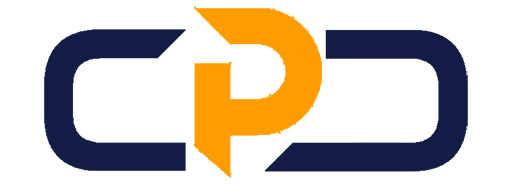FAQ
Most frequent questions and answers
iTa’leem FAQs – for Students
If you cannot find the answer you need here, please contact italeem_support@iium.edu.my for further help.
What is iTa’leem?
iTa’leem is the new e-learning platform in IIUM. iTa’leem stands for Innovative Teaching and Learning Environment System. It is in line with the National E-learning Policy which requires that all public universities adopt a Web 2.0 enabled Learning Management System (LMS) for its e-learning platform.
iTa’leem is based on an open source LMS i.e. MOODLE (Modular Object Oriented Dynamic Learning Environment). As of June 2013 MOODLE had a user base of 83,008 registered and verified sites, serving 70,696,570 users in 7.5+ million courses with 1.2+ million teachers (Wikipedia).
How do I log into iTa’leem?
Go to http://italeem.iium.edu.my and log in using your matric number and pin number (password).
I cannot login into iTa’leem. What should I do?
If you cannot login, try the following:
- Make sure you have changed your temporary pin no given to you by AMAD/CPS when you first came to IIUM.
- Log into the MyIIUM portal and update your profile.
- Activate your account at the MyIIUM portal.
- If you still cannot login, send e-mail to italeem_support@iium.edu.my
When I logged into iTa’leem, I don’t see my courses
If you cannot see your courses, try the following:
- Make sure you have successfully registered for your courses during the Add/Drop period.
- Check your registered courses in MyIIUM portal.
I cannot see the course materials that my lecturer has uploaded into iTa’leem
If you cannot see your course materials, try the following:
- If your lecturer is teaching multiple sections of the same course, he/she may be uploading course materials into the combined course which students cannot see.
- Inform your lecturer and make sure he/she has uploaded the course materials in the correct course and section.
Can I edit my profile in iTa’leem?
All iTa’leem users – students and staff can edit their profiles where you can upload a photo and add additional details about yourself such as your Webpage, Skype ID, etc.
- In the Administration block, click My profile settings and then Edit profile.
- Edit the fields you wish to change.
- Click Update profile at the bottom of the page.
Can I access iTa’leem using mobile devices such as mobile phones and tablets?
You need to download and install the free Moodle Mobile app and install it on your mobile device.
- For Android users, go to Google Play store to download and install Moodle Mobile.
- For iPhone and iPad users, you can download Moodle Mobile from iTunes.
Will I receive notification via e-mail when my lecturer add activities such as assignments, forums, etc. in iTa’leem?
E-mail notification will be sent to all students automatically when lecturer add activities such as assignments, forums, quizzes, online chat, web conferencing, etc.
My lecturer has posted a forum topic and requested students to reply and discuss the topic given. However I can view the forum but I cannot reply. I don’t see any button or link to reply.
Your lecturer posted the forum in the News forum where students can only view but cannot reply. The News forum is for lecturers to send announcements to students. Please inform your lecturer to add another forum activity in the course page so that students can view and reply to the forum.
How do I submit assignments on iTa’leem?
Moodle assignments are shown on the course homepage when the lecturer adds the Assignment activity. The assignment submission page will show the assignment deadline and other details. The steps to submit assignments are:
- For file submissions, either drag and drop your file(s) into the File submissions field, or browse for the file to upload by clicking on Add… in the left top corner. Finally, click Save changesto confirm.
- For text only submissions, click Add submission and type into the Online text box. Save changes.
If your lecturer has provided feedback and graded your assignment, you be able to see the feedback and your marks by clicking on the assignment once it has been marked. You will usually receive an email notification.
For more information, contact:
E-learning Unit, Centre for Teaching & Learning (CTL), Internationalitaleem – student guide Islamic University Malaysia, Level 2, Education Building, P.O. Box 10, 50728 Kuala Lumpur, Malaysia.
Tel: (603) 6196 5913/ 5912/ 5911 Fax: (+603) 6196 5915
E-mail: italeem_support@iium.edu.my
View the manual here: italeem – student guide
IIUM Blended Learning Rubric

iTa’leem FAQs – for Staff
If you cannot find the answer you need here, please contact italeem_support@iium.edu.my for further help.
What is iTa’leem?
iTa’leem is the new e-learning platform in IIUM. iTa’leem stands for Innovative Teaching and Learning Environment System. It is in line with the National E-learning Policy which requires that all public universities adopt a Web 2.0 enabled Learning Management System (LMS) for its e-learning platform.
iTa’leem is based on an open source LMS i.e. MOODLE (Modular Object Oriented Dynamic Learning Environment). As of June 2013 MOODLE had a user base of 83,008 registered and verified sites, serving 70,696,570 users in 7.5+ million courses with 1.2+ million teachers (Wikipedia).
How do I log into iTa’leem?
Go to http://italeem.iium.edu.my and log in using your IIUM e-mail username and password.
I cannot login into iTa’leem. What should I do?
If you cannot login, make sure of the following:
- If you are a new staff, please request for an IIUM e-mail address.
- If you are a part-time lecturer and do not have an IIUM e-mail address account, please e-mail to italeem_support@iium.edu.my to request access to your course. Please provide your details and the course details.
- If you still cannot login, send e-mail to italeem_support@iium.edu.my
When I logged into iTa’leem, I don’t see my courses
If you cannot see your courses, make sure of the following:
- The person in charge in your Kulliyyah has assigned you to your courses in the enrollment system
- To confirm, check at MyIIUM portal
My students cannot see the course materials that I have uploaded into iTa’leem
Please make sure of the following:
- If you are teaching multiple sections of the same course, you may be uploading course materials into the combined course which students cannot see. Make sure you upload your course materials into the individual course sections.
I am teaching multiple sections of the same course. Can I combine the different sections into one course so that I do not have to upload materials many times for the different sections?
Yes, we can combine multiple sections of the same course taught by one lecturer. To combine courses, please e-mail italeem_support@iium.edu.my with your details and the course and section details.
Can I edit my profile in iTa’leem?
All iTa’leem users – students and staff can edit their profiles where you can upload a photo and add additional details about yourself such as your Webpage, Skype ID, etc.
- In the Administration block, click My profile settings and then Edit profile.
- Edit the fields you wish to change.
- Click Update profile at the bottom of the page.
Can I access iTa’leem using mobile devices such as mobile phones and tablets?
You need to download and install the free Moodle Mobile app and install it on your mobile device.
- For Android users, go to Google Play store to download and install Moodle Mobile.
- For iPhone and iPad users, you can download Moodle Mobile from iTunes.
I have posted a forum topic and requested students to reply and discuss the topic given. However students complain that they can view the forum but cannot reply. They don’t see any button or link to reply.
You have most probably posted the forum in the News forum where students can only view but cannot reply. The News forum is for lecturers to send announcements to students. Please add a forum activity in your course page so that students can view and reply to that forum. To add a forum, under the Topic or Week where you want to add the forum, Turn editing on > Add an activity or resource > Choose Forum.
I want to upload course materials into my course in iTa’leem. Some of the files I want to upload are files with big file sizes. What is the upload file size limit?
We have increased the upload file size limit and will keep on increasing the limit based on our current resource capacity and user requirements. Currently the limit is 50MB per file.
How do I check which students have access to my course?
- Log into iTa’leem and go to your course.
- In the Navigation block under Current course and your course name, click Participants.
- Choose Student in the Current role menu at the top .
How do I enroll tutors or co-lecturers to my iTa’leem course?
Go to your course in iTa’leem, and In the Settings block, go to Course administration > Users > Enrolled users.
- Click the Enrol users button at top right (or bottom right).
- Choose the role you wish to add in the menu at the top (Non-editing Instructor)
- Type the tutor or co-lecturer’s name into the Search field at the bottom and press enter.
- Find their name in the list, and click Enrol to add them to the course.
What is the difference between the ‘Instructor’ role and ‘Non-editing Instructor’ role on iTa’leem?
- Instructor – When you have this role on a course, you can see student grades, read their assignments, view their activity, give them marks etc. You can also edit the course.
- Non-editing Instructor – When your have this role on a course, you can see student grades, read their assignments, view their activity, give them marks etc. However, you cannot edit the course.
To learn more on how to use iTa’leem, please refer to the manual and video tutorials available on the login page of iTa’leem (in the Main menu block). If you have any questions, please post your questions in iTa’leem Forum (in the Main menu block).
For more information, contact:
E-learning Unit, Centre for Teaching & Learning (CTL), International Islamic University Malaysia, Level 2, Education Building, P.O. Box 10, 50728 Kuala Lumpur, Malaysia.
Tel: (603) 6196 5913/ 5912/ 5911 Fax: (+603) 6196 5915
E-mail: italeem_support@iium.edu.my
View the manual here: iTaleem instructor manual
To all IIUM Academic Staff,
Assalamualaikum Warahmatullahi Wabarakatuh, We would like to request your kind cooperation to fill in the self declaration form for IIUM Blended Learning to identify any blended learning activities that did not utilize iTa’LeEM (e.g. using third party applications or platforms such as Google classroom, Kahoot, Padlet etc.).
Please click the link: SELF DECLARE FORM FOR IIUM BLENDED LEARNING REPORTING to fill in the form. For further inquiry, please contact admin_ctl@iium.edu.my or ext.no 5912 (Huda) or 5913 (Nurul). Thank you, wassalam.
IIUM Student Feedback Survey (SFS)

What? The SFS is a platform for students to give feedback on lecturers, courses, University’s facilities and Kulliyyahs. The SFS replaces the previous Teaching Efficiency Rating (TER) system. The SFS has four (4) parts:
There are two evaluation scales used for the survey. There are: 1. 4 Star Rating (Part A & B)
When?
How?
Who? For support & assisstance you may contact:
| ||||||||||
| LOGIN PROBLEM | ||||||||||
| Then you need to update your account first. To do so: Option 1: 1. Click this link 2. ***a popup window will appear (make sure the popup blocker is disable on your browser) 3. select IIUM Staff or UG/PG student or CFS student 4. enter your id & password 5. click ‘Check’ (please wait until it’s done) 6. click ‘Active’ or ‘Update’ (whichever is highlighted) 7. ***then you can go back to the SFS (http://sfs.iium.edu.my) and you should be able to login. Option 2: 1. go to myIIUM portal (http://my.iium.edu.my) 2. activate your account (click on the maroon box with text “login problem?, ACTIVATE your account…”) 3. ***a popup window will appear 4. select IIUM Staff or UG/PG student or CFS student 5. enter your id & password 6. click ‘Check’ (please wait until it’s done) 7. click ‘Active’ or ‘Update’ (whichever is highlighted) 8. ***then you can go back to the SFS (http://sfs.iium.edu.my) and you should be able to login.
|
SFS Policies :- -Download Here-